I have finally stopped to upgrade my Remember the Milk (RTM) usage to something more GTD-ish (for David Allen’s “Getting Things Done” approach). I already knew about RTM’s organizing abilities. Succinctly, we can have tasks in our inbox, in lists (hard to move from, usability-wise), and have them assigned one or more tags, easily exchangeable and searchable. What I was looking for was a way to have my tasks split into contexts (like calls to make, errands to do, things to do at the computer, things to see, read or listen). Also, I need to see what I can do next, what I have to do someday, and things I must hold on pending, waiting for something/someone. With these two axis for plotting my tasks, I can add stuff to RTM as they come up in my life (via many different ways like their website, Twitter, quicksilver, a Dashboard widget, iPhone...), and they will get placed into Inbox. At the start of the morning, I have to process that list, placing tasks into a proper context List (I prefix those with a @, to visually identify them at a glance). I also tag each task with a “next”, “someday” and “waiting” tag. The final visual output is clean enough for me to feel organized:
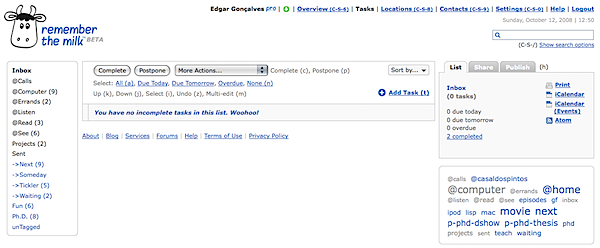
Let’s get the webpage hacks discussed first. It’s simple enough, but important for me. The default tag strip wouldn’t do it for me. So I got this amazing Greasemonkey script, called A Bit Better RTM. Three simple features that make all the difference!
Step two, smart lists. These are simply saved searches, and we have a decent set of search operators to use. Here’s some I have installed:
• ->Next: (tag:next AND NOT dueAfter:"1 week of today") OR dueBefore:"1 week of today"
• ->Someday: tag:someday
• ->Waiting: tag:waiting
• ->Tickler: NOT due:never
• PhD: tag:PhD OR tagContains:phd
• Fun: tag:entertainment OR tag:game OR tag:movie OR tag:night
• unTagged: isTagged:false OR (NOT (tagContains:"next" OR tagContains:"someday" OR tagContains:"waiting"))
Tickler is a must see every day, to keep myself from forgetting due tasks. Phd looks for tags like p-phd-thesis, thus looking for all projects related to my Ph.D.. unTagged is a reminder tool. It often happens that I move a task from inbox into a given list, and forget to tag it (all tasks should have a next/someday/waiting tag on it).
Don’t forget that tasks can easily be assigned a priority with a 1-4 key press. Also, I have locations set up so that they appear in the task cloud. This way I can look at all the calls I have to make at the office, for instance.
So with this I feel almost at ease. But I’m kind of a control freak, and I like to add tasks in the easier way I can. After having played with Firefox’s ubiquity to write Twixfer, I started jotting down a quick way to add a task to RTM. The initial ubiquity command was usable, right until it popped up a new tab with a RTM task properties form. I didn’t need that. But someone felt the same, and spared my the effort. rtm-v2 is a command set that logs in, and gives proper feedback of your RTM lists and tasks. If you’re into speed task jotting, it’s worth a try.
That’s my rtm tips for today. Do it like me? Have a better system? Drop me a comment!
2 comments:
@daniello,
Thanks for the suggestion. It looks clean, but is not at all in the same league as RTM is for me right now: RTM is a free tool (pro support exist, but free users have no task/lists limits), and it has an API that paves the way to a more ubiquitous experience (right now I use quicksilver, an iPod Touch, Firefox's Ubiquity with the script I mentioned in my post and the webpage itself!) I believe these are killer features!
Great recommendations. I especially agree with using an online system for your GTD, and contexts are definitely key.
I need an application that does it all and I found an application that allows me to view my entire GTD at work on my Win machine, at home on my Macs and even on my cell phone. And another app lets me call in tasks to my GTD without any writing or typing, great for those thoughts that hit me while driving. I've written about my experiences with GTD in a blog post at http://johnkendrick.wordpress.com/2008/03/27/more-getting-things-done/ John
Post a Comment